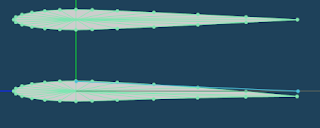I'm going talk a bit about Metasequoia's Boolean plugin.
Before you continue reading, please note that the plug-in function is only available to registered copies of Metasequoia. If you have the LE or the unregistered Shareware version, you won't be able to use the Boolean plugin.
Okay, let's start.
First things first, the boolean plugin is not UNICODE compliant. This means that even if you've got East Asian language support installed in your OS, you will still see garbage characters when you run the plugin. The only way to properly 'see' the Kanji characters on this plugin is to configure your OS to treat non-Unicode characters as SJIS. Assuming you do this configuration correctly, here's how the Boolean dialog box should look like:
Lots of options! But for this tutorial, you should only pay attention to the three combo boxes. The left and right most combo boxes are the operands. These combo boxes will be populated by the objects you've defined in Metasequoia. The middle combo box is the operator. This contains the boolean operations that you can perform.
The "OK" button starts the boolean operation. (By the way, the "OK" button should be legible even if you're running an English only OS.)
The button to the right of the "OK" button is the Cancel button. On English OS'es, this appears as "??????".
The bottom left most button ("?") brings up the help dialog box. On English OS'es, you'll get a dialog box with garbage characters. But if you did the configuration I mentioned earlier, here's what you'll get:
Again, lots of options! If I have the time, maybe I'll pull out my Kanji dictionary and try to translate all of them. (Sigh... if only the text on that dialog box were selectable, I could have run them through Google translate...)
Anyway, the options you should pay attention to are the following:
These are the options that will be available in the Operations combo box that I identified earlier. I labeled the options with numbers so you'll know what entry they are in the Operations combo box, since they'll be illegible when running in English mode.
Now, let's run through each operation.
For my example, I'll be using the following objects:
In the screenshot above, I defined two objects, namely "Red" and "Blue".
1. UNION (Red + Blue)
This is the 1st option in the Operations combo box.
The Union operation creates a new object by joining objects Red and Blue. The name of the new object will be "Red+Blue".
Here's how the results look like:
I intentionally hid the surfaces so you can see how the two objects are joined.
2. SUBTRACT (Red - Blue)
This is the 2nd option in the Operations combo box.
The Subtract operation carves out from Red the area occupied by Blue. The name of the new object will be "Red-Blue".
Here's how the result looks like:
3. NOT ( Red ! Blue )
This is the 3rd option in the Operations combo box.
This operation is almost similar to the Subtract operation. Basically, it performs a Union of Red and Blue. Afterwards, it removes the surfaces of Blue. The name of the new object will be "Red!Blue".
Here's the result:
Note that unlike the Subtract operation, this operation does not patch up surfaces removed.
4. AND ( Red & Blue )
This is the 4th option in the Operations combo box.
This operation creates a new object that contains the area where Red intersects with Blue. The name of the new object will be "Red&Blue". However, since the Windows UI treats the "&" character as a menu accelerator, the object name will appear as "RedBlue" in the object list.
Here's the result:
5. INTERSECT ( Red # Blue )
This is the 5th option in the Operations combo box.
This operation marks out in Red where the surfaces of Blue intersects with it. The name of the new object will be "Red#Blue".
To better illustrate, here's the result:
6. ???? (????)
This is the 6th option. This option is bugged. Calling this option produces the same results as INTERSECT, but the name of the object is based on the AND operation... weird...
In other words, if I do a Red % Blue, I'll get a new object that looks like the result of Red # Blue, but is named as "RedBlue".
7. ASTERISK ( A * B )
This is the 7th option in the Operations combo box.
This is an interesting operation which I've yet to find something useful for. :)
What this does is it creates a new object where object A replaces every node that object B has.
To illustrate, I start with the following:
The sphere is Obj1, while the cube is Obj2.
After performing the operation, here's the result:
Interesting eh? But again, for the purpose of Card Model creation, I've yet to find any useful applications for this operation.
8. DOUBLE ASTERISK ( A : B )
Hahahah.. okay... the word, "COLON" just doesn't sound pleasant. So let's just use double asterisk.
This is the last option in the Operations combo box.
This basically does what the Asterisk operation does. However, this does an extra step of "connecting" each node...er... just look at the example below.
Let's say we've got the following objects:
Obj1 is the red sphere, while Obj3 is the green shape.
After performing the operation, here's the result:
Ewww... what a mess! Like its sibling, the Asterisk operation, this is really useless for Card Modeling.
It might be useful if you want to make jackstones or a model of a Spathi Eluder ship from the StarCon2 game. :)
Finally, if you're a bit adventurous, you can check out the button at the upper left corner of the Boolean dialog box. This allows you to manually enter a boolean like "C=Red+Blue".
Anyway, I hope you've found this short tutorial helpful.
My blog about my hobby, card modeling. If you're into this kind of hobby, feel free to look around. My card model interest focuses mainly on Axis WW2 aircraft, Luft'46 models in particular.
Showing posts with label Tutorial. Show all posts
Showing posts with label Tutorial. Show all posts
Thursday, January 6, 2011
Tuesday, January 4, 2011
Magnet Tool Revisited
I don't know if you've already figured this out...but I thought it might be worth documenting nonetheless...
Previously, I wrote a short tutorial on how to use Metaseq's magnet tool to create smooth wing (or fuselage) cross sections.
At that time, I was not aware of a particular parameter/field in the Magnet tool's dialog window which could have made the job a lot easier. This field is called the Range field. This field apparently controls the area of effect of the magnet tool.
To demonstrate, I start with the following cross section:
If I adjust the Field value to "75", the effect of the magnet tool is lessened. Notice how the magnet tool affects even the bottom nodes:
Now, if I adjust the Magnet tool's Range value to, say... "50", the effect now looks a lot like what is sone on the magnet icon. :) Also, the bottom nodes are no longer affected:
Bumping it down to "25" produces the following:
Here's how it looks like when you use the circular icon (2nd icon):
Here's what the 3rd icon's effect looks like:
Finally, here's what the last icon's effect looks like:
Now, let's revisit the wing cross section (chord) creation.
Start with an oval shape like the following:
Reduce the magnet tool's Range field to around "90". (Or less, depending on how you created your oval shape.) Select the 2nd icon (the round shape). Now, slighty flatten the bottom part of the oval so that it looks like the following picture:
Now, use the 3rd icon and pull out the right end of the oval to produce the tail end of the cross section.
With a bit of experimentation, you can tweak the Range field of the magnet tool to produce irregular shaped fuselage cross like the one I used for the Messerschmitt P.1106 R:
Cheers!
Previously, I wrote a short tutorial on how to use Metaseq's magnet tool to create smooth wing (or fuselage) cross sections.
At that time, I was not aware of a particular parameter/field in the Magnet tool's dialog window which could have made the job a lot easier. This field is called the Range field. This field apparently controls the area of effect of the magnet tool.
To demonstrate, I start with the following cross section:
By default, the Range field of the magnet tool is set to 100. If I use the default value on the cross section I created, this is what I get:
If I adjust the Field value to "75", the effect of the magnet tool is lessened. Notice how the magnet tool affects even the bottom nodes:
Now, if I adjust the Magnet tool's Range value to, say... "50", the effect now looks a lot like what is sone on the magnet icon. :) Also, the bottom nodes are no longer affected:
Bumping it down to "25" produces the following:
Here's how it looks like when you use the circular icon (2nd icon):
Here's what the 3rd icon's effect looks like:
Finally, here's what the last icon's effect looks like:
Now, let's revisit the wing cross section (chord) creation.
Start with an oval shape like the following:
Reduce the magnet tool's Range field to around "90". (Or less, depending on how you created your oval shape.) Select the 2nd icon (the round shape). Now, slighty flatten the bottom part of the oval so that it looks like the following picture:
Now, use the 3rd icon and pull out the right end of the oval to produce the tail end of the cross section.
With a bit of experimentation, you can tweak the Range field of the magnet tool to produce irregular shaped fuselage cross like the one I used for the Messerschmitt P.1106 R:
Cheers!
Sunday, August 29, 2010
Designing Wings Using Metaseq's Magnet Tool
Though they look relatively easy and straightfoward, I find the wings to be the trickiest part of the plane to design. What makes wing design hard for me is coming up with a good and smooth teardrop shape of the wing's chord.
In the past, I used to make wings using this method:
I start by creating a cylinder primitive with enough lateral segments to provide a smooth shape.
Then, using the scaling tool, squash the cylinder. This will produce what appears to be a wing. Close enough.
The next steps would be to reshape the cross section of the cylinder to produce the much sought after tear drop shape.
I start by getting rid of some segments at the rear of the wing. This is done by "joining" their vertices to the right most vertex. Arghh..hard to describe. Just look at the picture above. :)
Continue shaping the cross section (or chord) by moving the last segment pictured above a bit to the right. Then, using the scaling tool, scale down along the Y-AXIS to make the chord taper down smoothly.
Finally, move down the segments pictured above to refine the chord into the desired shape.
Simple eh?
Unfortunately, this technique relies a lot on a good eye to ensure that the chord tapers "naturally". Often times, you'll end up with something like this:
If you don't do a good job at aligning the segments of the cross section, you'll end up with a wing chord that looks like the picture above. Not really nice.... However, I'm not saying that the technique described above is flawed. I'm just saying that it's easy to make mistakes.
In my Heinkel P.1078B, I explored using Catmull-Clark patches for creating a smooth chord. It did its job well, but unfortunately, I had limited control on the number of wing segments. As a result, the leading edge of my Heinkel's wing is not very smooth.
Enter the Magnet tool!
Start with a cylinder primitive. This time, use more segments. This will help produce a smoother chord.
Now, delete the rear end of the cylinder as pictured above. Actually, what I want to do is to create a disc. Unfortunately, I don't know how to do this in Metasequoia. So the technique above is what I know...
Scale down the disc along the Y-AXIS a little bit. Don't over flatten. You just want to produce a mild oval shape.
Now, click on the "Magnet" button to bring up Magnet Toolbox. You'll want to set the magnet mode to the button pointed out by arrow #1 in the image above. Next, click on the right most point depicted by arrow #2.
Pull to the right! Notice how the segments are evenly distributed. What's more important is, the taper is smooth and consistent!
Almost there! Now use the scaling tool to flatten the shape along the Y-AXIS.
Now use the BEND tool to pull down the right most edge. Don't over do this.
Finally, use the EXTRUDE tool to create your wing!
Notice how much better this wing looks like compared to the one made using the cylinder+scale method?
In the past, I used to make wings using this method:
I start by creating a cylinder primitive with enough lateral segments to provide a smooth shape.
Then, using the scaling tool, squash the cylinder. This will produce what appears to be a wing. Close enough.
The next steps would be to reshape the cross section of the cylinder to produce the much sought after tear drop shape.
I start by getting rid of some segments at the rear of the wing. This is done by "joining" their vertices to the right most vertex. Arghh..hard to describe. Just look at the picture above. :)
Continue shaping the cross section (or chord) by moving the last segment pictured above a bit to the right. Then, using the scaling tool, scale down along the Y-AXIS to make the chord taper down smoothly.
Finally, move down the segments pictured above to refine the chord into the desired shape.
Simple eh?
Unfortunately, this technique relies a lot on a good eye to ensure that the chord tapers "naturally". Often times, you'll end up with something like this:
If you don't do a good job at aligning the segments of the cross section, you'll end up with a wing chord that looks like the picture above. Not really nice.... However, I'm not saying that the technique described above is flawed. I'm just saying that it's easy to make mistakes.
In my Heinkel P.1078B, I explored using Catmull-Clark patches for creating a smooth chord. It did its job well, but unfortunately, I had limited control on the number of wing segments. As a result, the leading edge of my Heinkel's wing is not very smooth.
Enter the Magnet tool!
Start with a cylinder primitive. This time, use more segments. This will help produce a smoother chord.
Now, delete the rear end of the cylinder as pictured above. Actually, what I want to do is to create a disc. Unfortunately, I don't know how to do this in Metasequoia. So the technique above is what I know...
Scale down the disc along the Y-AXIS a little bit. Don't over flatten. You just want to produce a mild oval shape.
Now, click on the "Magnet" button to bring up Magnet Toolbox. You'll want to set the magnet mode to the button pointed out by arrow #1 in the image above. Next, click on the right most point depicted by arrow #2.
Pull to the right! Notice how the segments are evenly distributed. What's more important is, the taper is smooth and consistent!
Almost there! Now use the scaling tool to flatten the shape along the Y-AXIS.
Now use the BEND tool to pull down the right most edge. Don't over do this.
Finally, use the EXTRUDE tool to create your wing!
Notice how much better this wing looks like compared to the one made using the cylinder+scale method?
Subscribe to:
Posts (Atom)